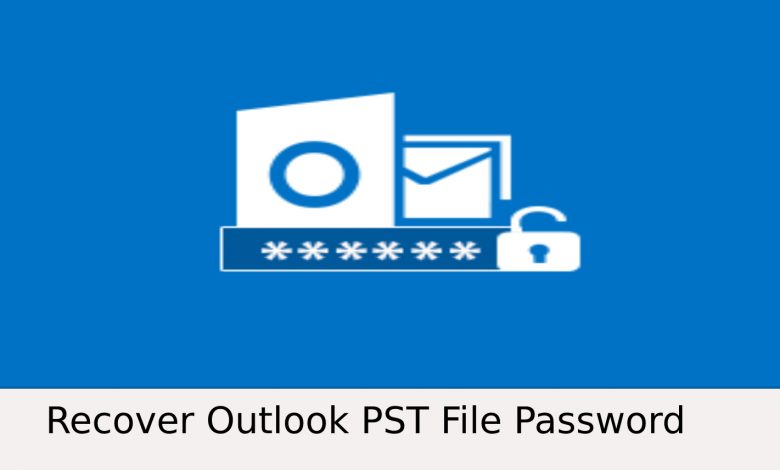How To Retrieve Password For PST File Easily ?
In this write-up, we will provide you the complete smart solution to retrieve password for PST files in any version of MS Outlook.
You have some essential data that you have encrypted with a password that you no longer recall. You cannot simply leave the file alone; you must remove PST file password.
If you don't have a password, you won't be able to access any of your financial, business, or personal data, if you have those PST files locked.
In this situation, you should be aware that Microsoft does not provide a way to recover or crack password-protected PST files, but there is a professional program that can surely help you.
You may also utilize manual tools, which do not precisely retrieve your password but rather remove it and assist you in remembering a new one. If you recall your previous password, you may also use a manual tool, which will be explained later in this post.
Alternatives Ways to Retrieve Password For PST File
The below two methods which are explained can be used when you have completely forgotten your password to the PST files.
Many Outlook users forget the password for their PST files. When users attempt to access the file with an incorrect password, a warning appears that looks like this -
"The Password you have typed is incorrect. Retype the password"
To see the emails in this PST file, you must first remove the password protection.
How will you do that?
???????Retrieve The Password From The PST File Using a Multi-faceted Tool.
PST Password Remover is a one-click utility that allows you to remove the password from multiple.pst files at once. This application does not even require you to have Microsoft Outlook installed on your machine in order to use it.
It makes no difference if the password is long, complex, or multilingual; the program can simply recover all of them. The tool's finest feature is that it supports all versions of Windows, so you don't have to follow a separate approach for each version of Outlook, as you would with manual methods.
To have a better understanding of the tool, follow these steps:
Step 1: Select the Add Folder options to remove PST file password.

Step 2: Select the Password Protected PST file folders for which you wish to retrieve the password.

Step 3: On the screen, you will be able to see the status of the Password Protected.pst file.

Step 4: Finally, the status report will be displayed on the screen.
Retrieve Password for PST File Using pst19upg.exe
Pst19upg.exe is a free application included with Microsoft that allows you to immediately remove the password from the.pst file Outlook. It is simple to get off the internet and use it to erase the password from an Outlook.pst file.
Please keep in mind that this method may only be used if you have totally forgotten your prior password. This method can also be used if you have a version of Outlook older than 2003.
Follow these steps to find out How to Remove PST File Password:
Close Microsoft Outlook and back up the PST file you wish to work with.
Scanpst.exe should be executed on the selected file.
Enter the file path to pst19up in Command Prompt and press Enter.
The command line will be "C:My Documentspst19upg.exe" -x outlook.pst.
As a result, a "filename.psx" replica of the PST will be created.
Rename the original PST file to something else.
In the Command Prompt window, type pst19upg.exe followed by the file name from Command Prompt.
Here is your password-free PST file.
Scanning the retrieved PST using scanpst.exe and selecting repair if requested.
To open the file in Outlook, choose it from the File menu.
Limitations with the Method to Crack Password Protected PST File
The procedures are too complex for a non-technical individual to understand.
When using the manual technique, you must delete the password one at a time from each PST file.
Before you can unlock an Outlook PST file, you must first install Microsoft Outlook.
Retrieve The Password From .pst file If You Remember Your Password
This method can also be used, but it is only available in Outlook 2010, and you must know your prior password in order to use it.
Use the two methods described above if you can't remember your password.
Step 1: Navigate to the File menu, then to the Account Settings tab, and lastly to Account Settings.
Step 2: Go to the Data Files tab, then to the option with the.pst file extension, and finally to Settings.
Step 3: In the newly created window, change the password. Select the Change Password option.
Concluding Words
We lock our most important PST files with a password, and it becomes important for us to recover them if we have forgotten them. Therefore, the user can apply the methods to retrieve password for PST file if he has forgotten the password or if he remembers the password has been shared in the blog in detail. You can choose the method accordingly to crack password protected PST file.