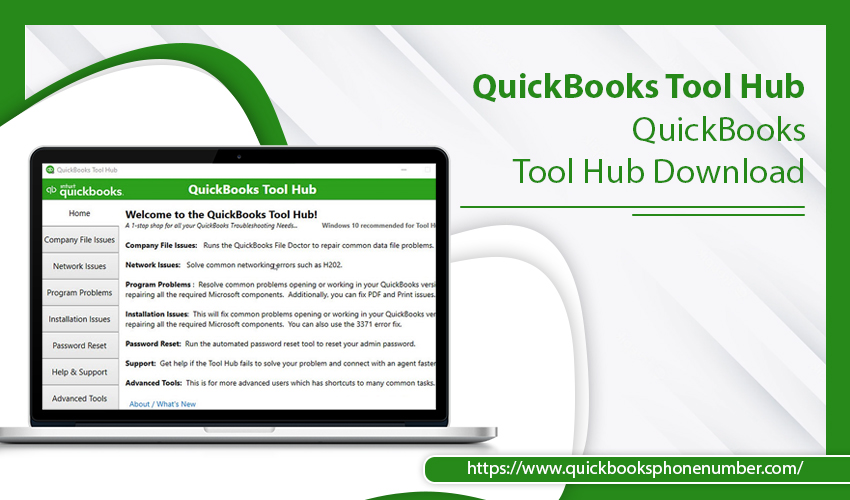QuickBooks is a great bookkeeping software that makes it incredibly convenient for business owners to handle their finances. But being complex software, it's also prone to various glitches. Users commonly face issues with company files, networking problems, printing flaws, and the like. Thankfully, users can fix them easily by performing QuickBooks Tool Hub download.
QB Tool Hub contains various tools that aid people resolve a variety of common errors. You only need to download the tool and run it. In this post, youll understand how to install the tool and its various benefits.
Steps for QuickBooks Tool Hub Download
This utility from Intuit will make your time working with QuickBooks quite effective. Follow these directions to download and install it.
- On your system, open the official QuickBooks website.
- Pick the download file that is suitable for your specific system configuration (32-bit or 64-bit)
- Safe the QB Tool Hub file. It will be in an .EXE format.
- You can save the file in the default download folder or specify a destination on your desktop.
- Tap Save. Let the tool hub download.
- Double-tap the .exe file once it downloads.
- Tap Yes on the window that prompts you to give the needed authentication.
- Agree to the terms and conditions for the utility to install.
- By default, the QB tool hub will be installed in Local Drive C.
- If you want to alter the default location, you can do so. Tap Install.
- The installation will take a while. After it completes, tap Finish.
Which Errors Can You Fix with QuickBooks Tool Hub?
There are various benefits of using this utility. It allows you to fix a multitude of common errors that would require expert technical help. You can troubleshoot the following error messages:
- Error 6123 and H202
- Company file issues arise when the files are infected by viruses or malware.
- Installation errors due to missing components.
- Networking problems due to misconfigured firewall.
- Printing and PDF error messages
- QuickBooks crashing due to corrupt hard disk or incorrect installation.
Fix Different Errors with QuickBooks Tool Hub
The QB tool hub has numerous tabs in it. Every tab addresses a specific issue. You can troubleshoot different problems by using the following tabs in the tool.
- The Company File Issues tab allows you to address various issues pertaining to these files.
- To resolve issues with computers over a network, use the Network Issues tab.
- Resolve performance issues and error 6123 by choosing the Program Problems tab.
- To uninstall or install QB, use the Installation Issues tab.
- Select Password Reset to deal with issues regarding your QB password.
- To manage your account, use the Help & Support tab.
- Common QB glitches can also be fixed by the Advanced Tools tab.
Evidently, by performing a QuickBooks Tool Hub download, you can have a hassle-free time while handling your accounts. No wonder the popularity of the utility has been increasing ever since its release. If you need additional assistance, connect with a QuickBooks technical support service. ???????