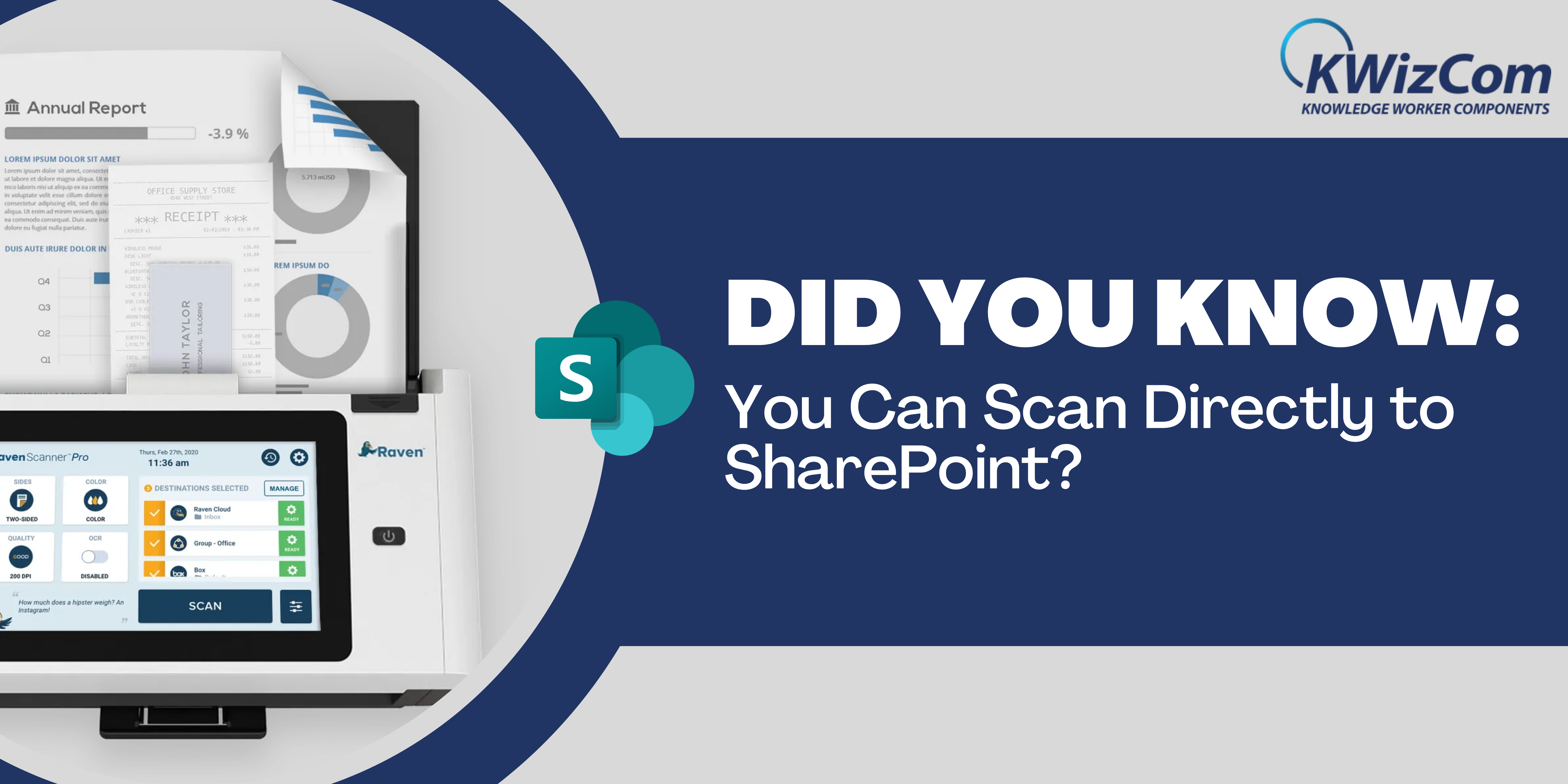When SharePoint was introduced in the market, many businesses around the globe started exploring it to manage documents.
The tool must make document management effortless with a wide range of services. Planning to scan to SharePoint to prepare for the modernization.
The SharePoint scan feature helps to scan documents by archiving and digitizing.
It uses smart processing technology that helps automate the import of files and paper documents.
Don't you want something that will scan and import the files into your platform?
Let us explore it together!
What are the myths about scanning documents?
Scanning a document is expensive
Even bulk document scanning is less expensive than people expect. It removes investment in storage and rental space. It provides the ability to manage and process documents with limited time and space. If you know all the costs, you will eliminate many expenses by investing in a paperless system.
It might be challenging to scan
When moving towards digital operations, the transition can be complicated for some people. To ensure this, SharePoint provides a comfortable environment to make it effortless and deliver effective solutions.
Unfamiliar technology
Employees get cautious when they have to deal with the technology they are unfamiliar with. Even though there is a great collection of document management tools in the market, it is vital to have some experience.
Scan all or nothing
This is never the case. It is high time to go completely paperless and switch to digital platforms. This will save your money and space. Also, provide an organized method to store documents.
The process is not secure
Most organizations are scared of sensitive data being compromised during the scanning and uploading. With SharePoint, the information is stored digitally, and add some passwords to keep it away from unauthorized access.
How can you scan to SharePoint?
Microsoft SharePoint is easily customized for different departments to deal with document storage and management. Whether you want to deal with invoices, technical reports, employee files, or general documentation, everything is possible if you follow the right process.
Scan into the Synchronized folder
Ensure that you have installed Microsoft OneDrive and set up the device where your scans will be sent.
- Log in to SharePoint and build a folder in the document library to store the scanned data.
- Assign the right permissions for accessibility, auditing, versioning, and more.
- Use the sync button in the toolbar to ensure that they are synchronized with your OneDrive.
- You need to build a virtual drive similar to a mapped network drive, but instead of the network share, it is connected to the local computer.
- Right-click on this drive and share it.
- Log in to the web control interface and configure the address book entry.
- Use some scripting to schedule tasks and automate the functions for files as required
Scan in Shared Mailbox
Microsoft offers the ability to build shared mailboxes without any license. It is important to configure the scanner for the email function using the admin portal, which targets the shared mailbox.
Once you scan to SharePoint online, it is time to move the attachment into the SharePoint folder. Many tools have a built-in template to automate this process and avoid the hassle.
What are the best practices to manage documents in SharePoint?
You should know the importance of following the best practices to manage content. This ensures that your data is in the right space with minimal effort. Let us observe some strategies:
- SharePoint allows setting the meta tags and dynamic properties to define the content.
- Usage of meta tags or data columns instead of creating network drive folders.
- Configure alerts in the library and documents which notifies in case of any update.
- In case you have too many libraries and lists, it is important to simplify by creating views
- Use the check-out feature to avoid any accidental modifications
- Take advantage of the versioning feature to always have a backup where you can restore to the previous version if required
What are the benefits of using SharePoint to scan documents?
- Your SharePoint scan document will enhance data management in your organization as your data is kept in a secure and safe place.
- With SharePoint, you have great assurance that only authorized users will have the accessibility to the confidential information
- The platform allows to submit content for approval and gives ease of navigation to explore inside the venue.
- The platform increases team collaboration and communication to update in real-time.
- With centralized administration, users can access the data from different locations.
How to make a difference with scanning documents in SharePoint?
Support of SharePoint versions
As the tool works with various versions of SharePoint, it can easily be used in the current version you are working on.
Higher efficiency in scanning techniques
SharePoint offers great features to scan large documents if required. There is automation available to organize the scanned documents. Everything you scan is uploaded to a specific folder in SharePoint Document Library and List.
Securely transfer documents
SharePoint scan app takes the security of information very seriously. Everything you scan in the platform is safeguarded using SSL (Secure Sockets Layer) and Secure Hypertext Transfer. Everything is protected using in-built encryption and passwords if required.
The End Note!
With SharePoint to scan, you get an opportunity to enhance your organization's productivity. Just upload the documents and access them anytime and from anywhere seamlessly.