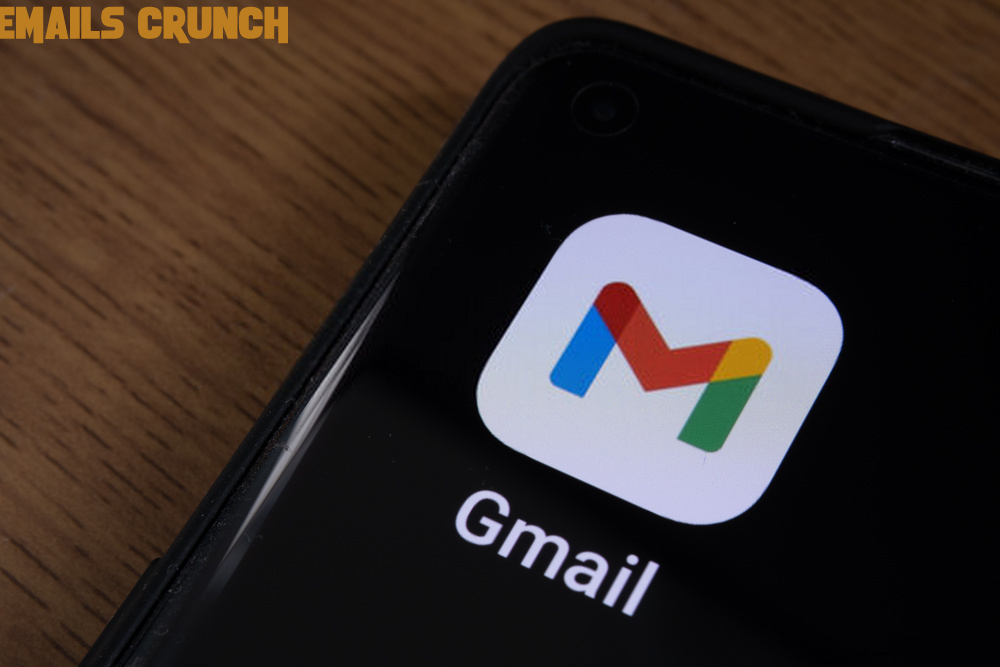In this time of Online and work from home where most of our work, assignments and discussions are done with the help of Gmail, if your Gmail keeps crashing, it would be obviously irritating. There might be several reasons responsible for the crashing of Gmail. Gmail is the most used application worldwide and if it is creating issues the users will definitely be disappointed. The most common reason that might be responsible for the crashing of Gmail is the corruption of locally stored cache and different types of bugs. Dark themes might be also responsible for the same.
In this article we will be providing you with a few steps and solutions that you are requested to follow to fix the issue of Gmail app crashing.
Solution no. 1 Clearing cache and data
One of the most basic tricks anyone tries is to clear the cache data from the Gmail application which might be the reason or the cause to create issues. Clearing cache and data will clear up the piled up locally stored files which would have created a bug which stops the app repeatedly from working.
- Go on the Setting menu of your device.
- Look for the Apps option and under it search the tab named All apps
- You have to now go to the Gmail
- Hit the option called Storage
- Make sure to clear the cache and data of the app which will be there in front of you on the screen.
- Now, the last step is to Reboot your device.
Solution no. 2. Remove your Account and sign in again.
First removing your Google account and then signing in again might be an effective solution to the problem of Gmail app keeps crashing. For this you just need to follow the instructions given below carefully.
- Go to the Settings option of your device.
- Then open the Account and Sync option which will be in the Settings tab.
- Now, in the Account and sync option you are required to Select Google
- A menu will appear in front of you at the bottom of the screen. You have to tap on that menu.
- After tapping on the menu you will have to Remove the Account
- Once, you have removed the account. Reboot your device.
- After Rebooting your device add your Google Account again and check whether your problem has been resolved or not. Check the improvements in Google notifications also.
Solution no. 3. Shut down Dark mode.
To fix the Gmail app crashing you might have to disable your Dark theme mode. Dark mode in Gmail and Android can be a frequent reason for the occurrence of problems with Gmail accounts. Many of the users have reported crashes and issues after they have enabled the Dark mode for their Gmail or the Android device. Google temporarily removed the Dark theme and added it again after fixing its issues. But we cant be sure if the problem is not occurring because of the Dark mode theme.
If you still cant solve these issues then follow the above mentioned method to fix gmail keeps stopping issues or visit blog "emailscrunch".