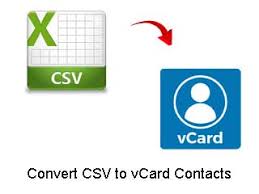Summary: In this informative article, learn about the best methods to convert CSV to VCF file free without facing any type of hassle.
In this section, you will learn the most effective methods for converting CSV files to vCard format. We will go over two approaches, one of which is very straightforward and genuine. Both manual and professional procedures are straightforwardly accessible to every user. Additionally, if you want to get the best results possible from utilizing these strategies, you will need to read this blog post in its entirety from beginning to end.
CSV format includes tables, contacts, and other places where data is stored in rows and columns. This way of showing data is easy for users to understand. We have seen so many users need to convert CSV to VCF File free. But the question is why users would want to do this. Everything will be explained in the text below. So, continue to read the blog.
Reasons to Convert CSV to VCF File Free
There could be a great number of reasons depending on the needs of the users. However, it is highly likely that users want to use or access the contacts that are stored in Gmail, Thunderbird, mobile phones, and other similar applications. The CSV file format is not one that is supported by these. Because the contacts along with their additional information such as images, addresses, email addresses, phone numbers, URLs, and contact names are stored in the vCard format, also known as VCF.
Additionally, the utilization of VCF files comes with a plethora of advantages, including the following:
- The easiest and quickest way to share contact details is with a VCF file.
- The vCard files are compatible with most digital equipment, including cell phones, tablets, computers, etc.
- The information is presented in vCard format in the simplest way possible, which is helpful for reading the information.
How to Convert CSV Files to VCF Format?
There are both manual and third-party CSV to vCard Converter Tool available online to perform this task. Below, we are going to explain both procedures. Please choose the method wisely.
Method 1 – Convert CSV Contacts to VCF Format Manually
It is a two steps method. You have to follow both steps:
Step 1 - Import Contacts from Your CSV
The following procedures must be carried out in the exact order specified.
- Beginning with the Windows Icon, look for Contacts.
- The next step is to select the Import tab within the Contacts Window.
- Click the Import button after choosing CSV as the export type.
- Then, select the contacts you want to export and click the Next button.
- When you're done, click the Finish button.
- After you've finished the preceding steps, you'll be ready to convert CSV to vCard.
- Step 2 – Convert the CSV Contacts Files to VCF
- The following procedures must be followed if you want the output to be in VCF format:
- Select an Export option in the corresponding Contacts pane,
- Now select vCard and click the Export button.
- To access the CSV files, navigate to the location you designated when saving them.
- Then you can select an existing folder or make a new one to store the converted files.
- Select the Finish option to conclude the procedure.
Have A Look At the Downsides of Manual Procedure
- This manual process is lengthy as well as time-consuming.
- In order to manually convert CSV to VCF file, technical knowledge is required.
- This manual procedure doesn’t support bulk conversion of CSV to VCF format.
- In addition, it creates single vCard file for each CSV contacts. Managing a large number of vCard file is also a hectic task.
Also, there are many more other drawbacks included with this manual procedure. You can resolve them with the help of expert application.
Read More About Professional CSV to VCF Converter
It is the complete, safe, and reliable application available to convert CSV to VCF file free. The app comes up with the free demo version facility. With the freeware, you can test the complete working and features without investing anything. Also, the app supports to convert multiple CSV files to VCF format at once without facing hassle. It provides the detailed preview of CSV files before converting them into VCF format. During CSV to VCF Conversion, this app maintains all the properties. You can not see any type of changes or alteration.
Also, this amazing application comes up with so many advance features. One can easily perform the complete and safe conversion in some easiest steps.
The Conclusion
In the above post, we have explained professional and manual methods to convert CSV to VCF file free. The expert solution is tried and tested. You can use it to get the accurate and exact conversion without losing a bit of information.