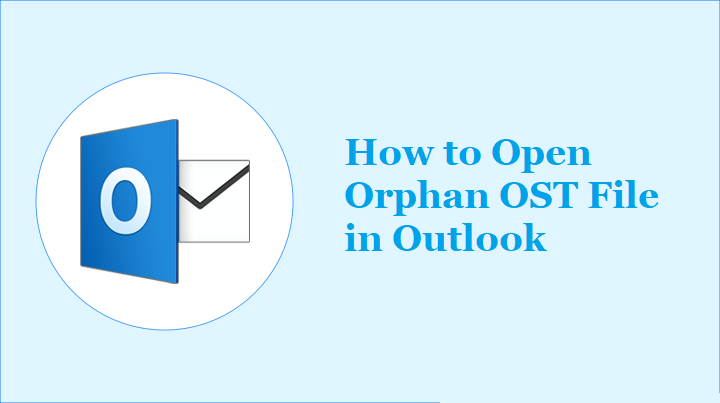How to Open Orphaned OST File in Microsoft Outlook
OST is the data storage file of Microsoft Outlook. It is an Offline Outlook Data File that canít be opened directly in any Outlook account. It is automatically created when you set up an Outlook Account. The file is bounded to that profile and system on which you have configured your account. And whenever you delete your account from the server and the authentication may fail. In that case, you canít open orphan OST file in Outlook. And such OST files that belong to deactivated IMAP accounts are often referred to as orphaned OST files.
Why Do We Need to Open OST File
Since OST is an offline storage table where all the received mails are downloaded when it is connected to the internet. We can also access all the emails after disconnecting from the internet. To access all the account data to our system we need to convert OST file into Outlook accepted data file. OST file format helps in migrating the data from one place to another.
Some of the main reasons are given below:
- Exchange crashes down
- The exchange server goes for maintenance
- Job change
- Mailbox Corruption
User Query:
In my previous organization, I had an Outlook profile connected to Exchange Server. Now I have switched to a new organization. I have an OST file but I canít use it online because there is a limitation in the OST file that it can only be opened on the system where it was originally created. And I want to again open it so how can I do so? Please suggest to me an easy way to View OST File using Outlook.
Method to Open Orphaned OST File in Outlook
If you have an OST file and want to open it in another system then you canít open it by using any manual way. There is only one alternative solution which is the OST to PST Converter. It is the only advanced tool to open OST files. And if you deleted some of the mailbox data from an OST file accidentally, You can simply download the new OST file from the Exchange Server.
In this, you can restore data that you deleted earlier. But how can you recover data if it has been already deleted from Exchange server? So, we can convert OST to Outlook supported file format with the help of this professional software. By using this software you can recover the deleted items as well.
Here is the step-by-step guide to open OST file:
Step 1- Go to the Start menu and open software.
Step 2- Click on add file button.
Step 3- Select or search OST/BAK files.
Step 4- Click on ďSelect fileĒ radio button and browse for the desired OST File.
Select and click on open button.
Step 5-Preview of the OST file generated.
Step 6-Click on Export button.
Step 7- Choose the PST file format to export to the selected destination location.
Step 8- Click on Export button.
Conclusion
You canít open OST File in any version of Outlook. If you have deleted the Outlook account and you want to open OST file then it is not possible to Open Orphan OST file without Microsoft Outlook. For that first, you need to convert OST to Outlook supported file. And to open that OST file you can use the OST converter software. So, here we have explained the step-by-step guide to using the software. By using this professional tool you can export the OST Mailbox items to other formats such as PDF, PST, MSG, EML, HTML, etc. to your existing Outlook account.